How to Setup a Guest Wifi Account on Fios
Create and monitor a guest network with SmartThings Wifi

There's no need to worry about your privacy when a guest asks for your Wi-Fi password. You can create guest passwords for SmartThings Wifi using Homepass on the Plume app. The best part? You can choose from 3 levels of access, so whether you want to allow guests to access all your devices or just access the internet, you're covered.
The Home zone option gives users access to the internet and all devices in your network. You can set up several passwords for home zones. Basically, there are no access limitations in this zone.
First, make sure the Plume Wifi app is installed and set up on your phone. Open the Plumeapp, tap Menu (the three horizontal lines), and then tap HomePass. Tap Home, and then tap Add (the plus sign). Enter a Home password, and then tap the checkmark.
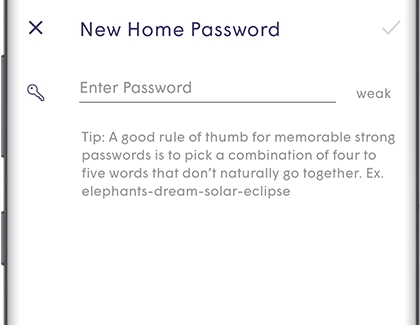
Your new password will appear under Home, and you can share it by tapping the Share icon. Tap More options (the three vertical dots) next to the new password to change it.
The Guest zone option is great for when you want to share only some devices in your network. With it, you can create a new password and select one or more devices you want to share with your guest (like a printer). Your guest will then be allowed to access it over the network. You can also set a password to auto-disable in 1 hour, 3 hours, end of day or at a specified time and date.
First, make sure the Plume Wifi app is installed and set up on your phone. Open the Plume app, tap Menu (the three horizontal lines), and then tap HomePass. Tap Guest, and then tap Add (the plus sign). You will be prompted to name the guest, enter a password, and choose the devices that will be accessible to the guest. You can also choose when the password will expire. Tap the checkmark when you're finished. Your guest's name, the password, and devices will appear under Guest.
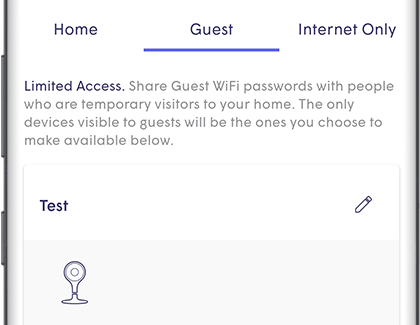
Tap Edit, Share, or More options (the three vertical dots) to change the guest name, devices, or password. You can set up different device access permissions and Auto-disable Wi-Fi Password settings for each name under the Guest zone.
If you want guests to have access to the internet but don't want them to access any of your devices, you can use the Internet Only option.
First, make sure the Plume Wifi app is installed and set up on your phone. Open the Plume app, and then tap Menu (the three horizontal lines). Tap HomePass, tap Internet Only, and then tap Add (the plus sign). Enter a password, and then choose when the password will expire. Tap the checkmark, and then view the new password under Internet Only. Tap Share or More options (the three vertical dots) to share or edit password. You can set up a total of 30 unique passwords for your entire network. Unused passwords can be deleted to create new ones.
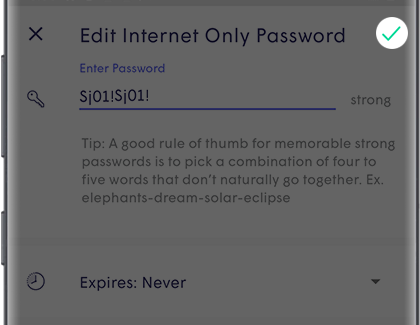
Your guest network has been set up, but now you'd like to keep an eye on it. You can check the network right from the Plume app.
First, make sure the Plume Wifi app is installed and set up on your phone. Open the Plume app, and then tap Menu (the three horizontal lines). Tap HomePass, and then tap Guest. You'll see each network and the number of devices it is being used by. Tap the Share icon to invite another guest to the
Wi-Fi network. Tap More options (the three vertical dots) to Edit, Copy, Disable, or Delete the Wi-Fi password.
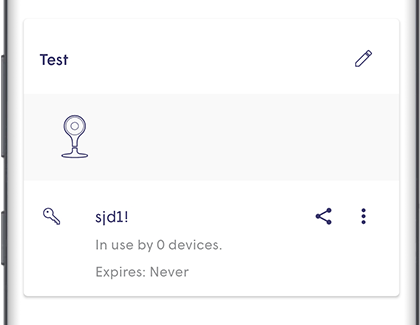
Thank you for your feedback!
© 2021 Samsung Electronics America, Inc. Samsung, Samsung Galaxy and Family Hub are trademarks of Samsung Electronics Co., Ltd. All other brands, products and services, and their respective trademarks, names and logos, are the property of their respective owners. The above content is provided for entertainment and information purposes only. Consult user manual for more complete information. All information included herein is subject to change without notice. Samsung is not responsible for any direct or indirect damages, arising from or related to use or reliance of the content herein.
How to Setup a Guest Wifi Account on Fios
Source: https://www.samsung.com/us/support/answer/ANS00080495/
0 Response to "How to Setup a Guest Wifi Account on Fios"
Post a Comment